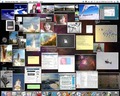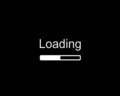Making your computer run faster is a task that you can achieve on your own as well. Go through the tips given here and know how to make your computer faster.
How To Make Your Computer Faster
If you are a regular user of computer, you must have come across the problem of slow performance, which surfaces every now and then. What do you do to solve the problem? Call a computer guy to your home every time this happens and shell out precious bucks from your pocket? If yes, then it is high time that you started taking the matter in your own hands. More often than not, the slow performance of a computer is due to minor problems, which you can correct on your own. In order to help you do the same, we have listed tips on how to make your computer faster, in the lines below.

Making Your Computer Run Faster
Free Up Disk Space
One of the first steps that you need to take, in order to make your computer run faster, is to free up the disk space. For the purpose, you can make use of the Disk Cleanup tool in-built in the computer and empty the space in your hard disk that is being used by unnecessary items. The tool will identify the files that can be deleted without causing any harm to the computer. Then, you can choose the files that you want to delete. It is better to get rid of temporary Internet files, downloaded program files, Windows temporary files as well as the optional Windows components and installed programs that you don't use. At the same time, empty the recycle bin as well.
Accelerate Access To Data
In order to speed up your access to data, you will have to de-fragment the disk, if it has been fragmented. This is because disk fragmentation makes your computer sluggish and slows down its overall performance. When you open a file in a system with fragmentation, the system has to search the hard disk and piece it back together, making the response time quite longer. You can use Disk Defragmenter, to solve this problem. The utility will help combine the fragmented files and folders on your computer's hard disk, in a way that each of them occupies a single space and is stored end-to-end. You should use Defragmenter when you add excess files to the computer, or your free disk space is 15 percent or less, or you install new programs or a new Windows version.
Detect & Repair Disk Errors
After you have cleaned up the disk and also made use of Disk Defragmenter, it is the time to check the veracity of the files stored on your hard disk. As you make use of the hard disk on your computer, it develops some bad sectors, which slow down the performance. At times, they also make data writing (such as file saving) very slow, difficult and even faulty. In order to get rid of the bad sectors and the resultant problems, you will have to make use of the Error Checking utility. The utility will scan the hard drive for bad sectors as well as for file system errors. This helps ascertain the files or folders that are misplaced and you can conduct repair later on. This utility should be run at least once in a week, if you use your computer daily. Otherwise, you might have to suffer from data loss.
Use Anti-spyware
If you are a regular user of the internet, be aware of the fact that many of the sites download spyware into your computer, without your being aware of them. The spyware collects personal information from the user, without his/ her being aware of it or his/ her being asked for permission. It tracks down the websites that you visit and even catch hold of the usernames and passwords you use, thus putting you and your confidential information at risk. At the same time, it also hampers with the proper functioning of the computer and slows down its performance. So, it is very important for you to download anti-spyware software onto your computer, from a trusted source. Install it in your computer and be free of the damaging spyware.
See also
More from iloveindia.com
- Home Remedies | Ayurveda | Vastu | Yoga | Feng Shui | Tattoos | Fitness | Garden | Nutrition | Parenting | Bikes | Cars | Baby Care | Indian Weddings | Festivals | Party ideas | Horoscope 2015 | Pets | Finance | Figures of Speech | Hotels in India : Delhi | Hyderabad | Chennai | Mumbai | Kolkata | Bangalore | Ahmedabad | Jaipur
- Contact Us Careers Disclaimer Privacy Policy Advertise With Us Lifestyle Sitemap Copyright iloveindia.com. All Rights Reserved.