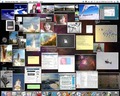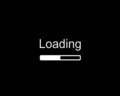Learning how to fix computer errors will help you to save your PC from unexpected breakdowns. Read the article to find some tips to repair common computer errors.
How To Fix Computer Errors
All of us have encountered a variety of computer error messages while working on Windows. The errors may occur unpredictably, especially at times when you are doing a very important work, thus hampering your efficiency. As such, these errors are to be taken very seriously, as they can lead to computer crashes, freezing or even the appearance of a blue screen. It, therefore, makes sense to learn how to fix the computer errors, so as to repair them as and when required and make sure that your work is not hampered. Read the article to find some helpful tips that will tell you how to fix computer errors.

Tips To Repair Computer Errors
Registry Scan
Computer errors related to computer files, such as DLL, EXE, and Driver files, result due to corrupt and invalid entries in the registry. If you need to operate these files on your PC, they should be entered in the registry. If your registry is damaged or unstable due to unwarranted growth, the system may slow down dramatically. Additionally, several computer errors may also occur. Regular registry scans are important to avoid such problems. Using an advanced registry cleaner tool, you can perform several registry maintenance tasks. This will remove malicious virus and spyware registry data and perform registry backups.
Virus Scan
One of the major causes of computer errors is virus and spyware programs. Virus causes your system to behave erratically, by adding malicious files and codes on your system. Spyware programs can deteriorate the performance of your system, pilfer your confidential data and transmit it to external sources. Antivirus and antispyware tools are used to prevent and fix such problems. Keep your antivirus and antispyware tools updated with their latest definitions. Perform timely virus and anti-spyware scans to keep your system safe from any malicious information.
Clean the Hard Disk
A lot of junk files and unneeded data may collect on the hard disk over some period of time. This results in the fragmentation of the files in the hard disk. When the hard disk is swarmed with fragmented files, it has to scan through multiple places on the disk to retrieve the related data. In severe cases, this can cause physical damage to the disk, which can lead to data loss. Disk Cleanup and Disk Defragmenter are two tools available in Windows XP, which are to be used to keep the hard disk safe. The unwanted hard disk files are cleaned up by the Disk clean up tool. This may include removing the browser history, emptying the recycle bin and clearing temporary file folders. Once the disk has been cleaned, fragment it using the Disk Defragmenter tool and consolidate all the files stored on the hard disk. This will also increase the speed of your PC.
Fix Boot Problems
Sometimes, the boot sector of your computer may be damaged due to a virus infection or a faulty program. This makes booting the PC problematic. Use Windows XP boot CD to boot your system and repair your Windows XP installation. Once the PC turns on, you can resort to the above-mentioned measures to resolve the boot problem, which may be due to a damaged registry or virus infections.
See also
More from iloveindia.com
- Home Remedies | Ayurveda | Vastu | Yoga | Feng Shui | Tattoos | Fitness | Garden | Nutrition | Parenting | Bikes | Cars | Baby Care | Indian Weddings | Festivals | Party ideas | Horoscope 2015 | Pets | Finance | Figures of Speech | Hotels in India : Delhi | Hyderabad | Chennai | Mumbai | Kolkata | Bangalore | Ahmedabad | Jaipur
- Contact Us Careers Disclaimer Privacy Policy Advertise With Us Lifestyle Sitemap Copyright iloveindia.com. All Rights Reserved.