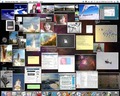Tired of having to wait for your computer to open programs? Here are a few helpful tips on how to get rid of computer slowness.
How To Get Rid Of Computer Slowness
Is your computer running slow and affecting your productivity? Almost everyone who uses a computer realizes at some point of time that the system doesn’t run as fast as it used to initially. There could be various reasons as to why your computer is running much slower than it used to previously. It could be due to software non-compatibility, certain softwares installed on your computer may not be compatible with the systems hardware, and faulty programming can also result in slowing down of the system. Low disk space can also result in slowing down of the computer and the system prompts you to delete unnecessary files. Insufficient RAM can also lower the computer’s overall performance, especially if the user is running softwares that require a higher RAM capability. If the RAM is insufficient, the system responsiveness slows down and affects the entire speed of the computer. Processors are responsible for arithmetic and logical operations in the computer. Slower processors may not be able to cope up with the latest softwares, which use up a lot of processing cycles and system resources, slowing down the overall performance of the computer or even causing it to crash. The hard drive contains the computers operating system, files and a lot of other stored information. When the hard drive is badly fragmented, the system resources are used up to retrieve the stored data leaving the computer significantly slower than it should be. 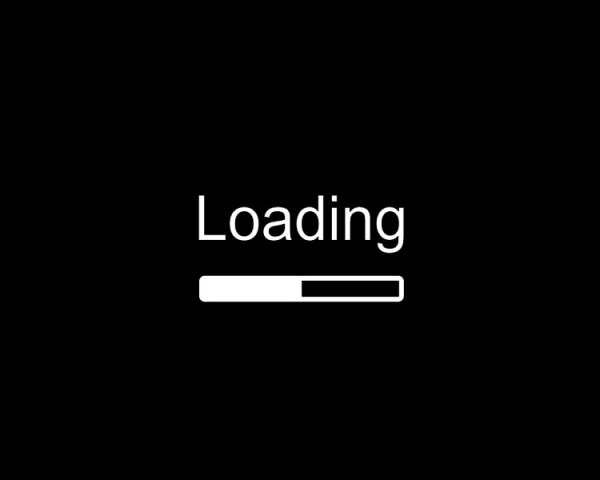
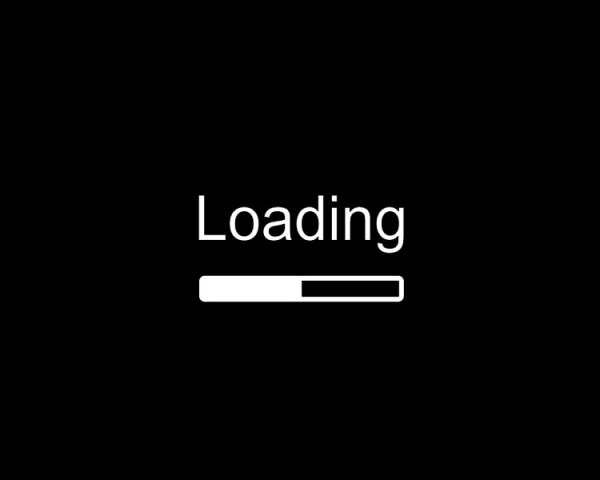
How To Speed Up Slow Computer
To get rid of slowness, you should first identify the source of the slowdown. Check all the above mentioned sources.
- If you use softwares that require a higher processor speed, upgrade the processor to one that meets the requirement of the softwares used.
- Remove unnecessary files and programs which are unused and are taking up a lot of space on the hard drive. Getting an external hard drive is an option; you can back up all the files you require and delete them off the system hard drive.
- Upgrade the RAM if you feel that the programs you run on the system require more RAM. You can also disable other programs that are not being used when running bigger programs or softwares that use a lot of system resources.
- Update the softwares and drivers you use regularly so that you get the latest version as software manufacturers regularly release updates that correct the bugs in the previous editions.
- Defragment your computer, there is a built in defragmenter in windows based computers. Click on start menu, and go to Programs, then accessories, under which you will find System Tools and a Disk Defragmenter under that. Click on the Disk Defragmenter and follow instructions.
- If after all these checks, the system still runs slow and crashing frequently, it would be better to get a professionally qualified person to take a look at your computer.
- It is always better to check with a qualified professional if your computer frequently crashes or is still slow after rectifying all these issues. Continued usage could lead to loss of information stored on the computer.
See also
More from iloveindia.com
- Home Remedies | Ayurveda | Vastu | Yoga | Feng Shui | Tattoos | Fitness | Garden | Nutrition | Parenting | Bikes | Cars | Baby Care | Indian Weddings | Festivals | Party ideas | Horoscope 2015 | Pets | Finance | Figures of Speech | Hotels in India : Delhi | Hyderabad | Chennai | Mumbai | Kolkata | Bangalore | Ahmedabad | Jaipur
- Contact Us Careers Disclaimer Privacy Policy Advertise With Us Lifestyle Sitemap Copyright iloveindia.com. All Rights Reserved.