Do the photos you take always have a lot of unwanted items in them? Get the perfect shot; learn how to get rid of unwanted items in a photo in this article.
How To Get Rid Of Unwanted Items In A Photo
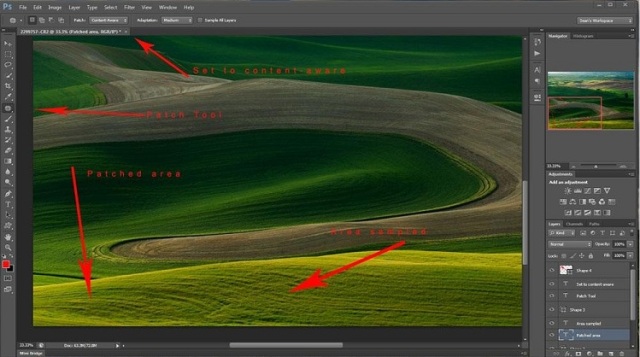
Crop Your Photos
Cropping your photos is the easiest way to get rid of unwanted items. Cropping an unwanted item in a digital photograph stands for manually removing the unwanted item with the help of a photo editing software; it’s like cutting off an unwanted item with a pair of scissors in a printed photograph. To use the cropping function to your advantage you’ve got to analyze the photograph, take a good look at it and determine which item you want to crop. Is it a cable; is it a person, a chair, or even a table? Once you’ve arrived at an answer to this question, proceed to open the photo editing software, find the crop function and crop away.
Photo Editing
With the assistance of photo editing software, arriving at perfect photographs is not too much of a task. You can thank technology for that. Technology can help transform your photographs form mediocre to exemplary. There are tons of things to try out with photo editing software. You can make your photos look extremely creative and surreal. If you want to correct an ‘evil looking red eye effect’ or even remove unwanted items in your photos, photo editing makes it all possible. So, what are you waiting for, pick up your camera and click away, don’t let ‘bad’ photos get to you, you can always get your photo edited.
Blurring
Blurring is an easy and nifty way to remove or hide those small, unwanted items in your photographs. When you blur your photographs, you are working on the background of your pictures, this helps you get rid of unwanted items. Blurring works especially well when you’re dealing with close-up pictures that have small unwanted items in the background. To arrive at the perfect ‘blurred’ photo, you will need to zero in on the person or thing that you want highlighted, and proceed to create a new layer out of your selection or just protect your choice from being affected by the blur. You will also have to be extremely careful when dealing with the blur. Adjust your blur effect according to the size of the unwanted item. Don’t overdo it, or you’ll only end up with a blurred photo.
Cloning And Patching
Cloning and patching are advanced options that can help you get rid of unwanted items in your photographs. You’ve got to have a photo editing software that allows you to clone and patch your photos. The clone tool is mostly used to replicate patterns that are seen in a photograph. For example, if you’ve taken a photograph of the clouds and desire to recreate the patterns of the clouds, the cloning function will help you arrive at this end. The patch tool helps you to hide away, unwanted items. For example, if the shirt you’re wearing in a photograph has a stain on it, the patching tool can help you hide the pixels of the stain and thus cover up that stain. To successfully pull off the functions of cloning and patching, you’ve got to be patient, it’s patience and a little bit of talent that will help you get to the perfect photograph.
See also
More from iloveindia.com
- Home Remedies | Ayurveda | Vastu | Yoga | Feng Shui | Tattoos | Fitness | Garden | Nutrition | Parenting | Bikes | Cars | Baby Care | Indian Weddings | Festivals | Party ideas | Horoscope 2015 | Pets | Finance | Figures of Speech | Hotels in India : Delhi | Hyderabad | Chennai | Mumbai | Kolkata | Bangalore | Ahmedabad | Jaipur
- Contact Us Careers Disclaimer Privacy Policy Advertise With Us Lifestyle Sitemap Copyright iloveindia.com. All Rights Reserved.

