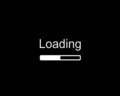Is the clutter on your desktop making it hard to find what you’re looking for, here are a few helpful tips on how to de-clutter your desktop.
How To Get Rid Of Computer Desktop Clutter
Does looking for a file on your desktop remind you of the phrase “looking for a needle in a haystack?” If yes, then it is time to get rid of all the unnecessary clutter on your desktop. It is true that computers have become an integral part of a professional’s life. In today’s world they have become an indispensable factor even in a student’s life; they use computers to make presentations, research on projects, etc. Since the desktop is the most easily accessible file-dump spot, most people prefer to copy files, use programs and access files directly from the desktop. Since this file dumping is a regular procedure with most of us and since most people have the habit of placing shortcuts to frequently used programs on the desktop, it gets cluttered with all sorts of files, folders and shortcuts over a period of time. And it becomes difficult to locate where specific files are stored, and we end up wasting time cleaning up the desktop when we least expect it. Here are a few tips on how to de-clutter your desktop.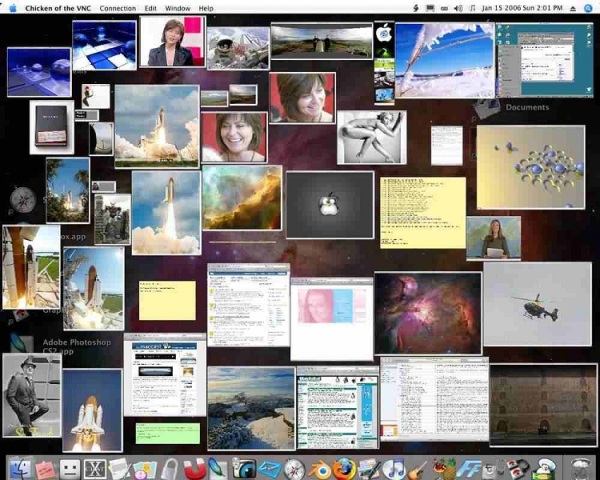
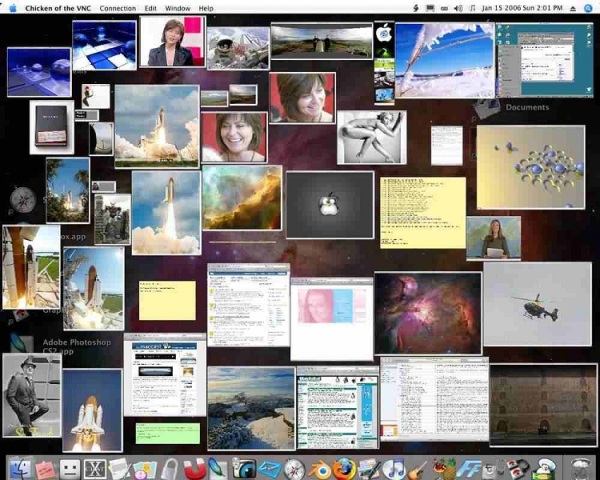
Tips To Clear Your Computer Desktop Clutter
- The Desktop Cleanup Wizard can be the handiest tool when it comes to getting rid of unwanted items from your desktop. This helps you cleanup all the unused items on your desktop to an archive folder. To activate this go to the Control Panel on the Start menu, in the Desktop tab, click on Customize Desktop then select Clean Desktop Now. Running this wizard periodically helps archive all the unused items on the desktop.
- Move your files to the My Documents folder. You can create new folders and organize all your files and folders there and provide a shortcut to the start button for easy access to all your files.
- Place files that are related or similar in nature in one folder.
- Delete files and folders which are not being used or ones that have served their purpose. It will help clear space on your hard disk along with clearing your desktop.
- Transferring icons to your Quicklaunch bar is a useful technique to get rid of all those extra shortcuts pasted on your desktop. To access the Quicklaunch bar, right click on the toolbar, click on Toolbars and then select Quicklaunch. You can use the space on Quicklaunch to paste the icons of programs that are frequently used.
- When installing programs in the future, make sure you tick the right box if the program asks you if you want a shortcut on your desktop, this way you can avoid unnecessary shortcuts on the desktop.
- To clean up and arrange the rest of the icons on the desktop right click on the desktop and arrange icons according to your preference.
- After clearing up the desktop, remember where to store specific files and folders in the future so that you wouldn’t have to waste time searching for files when you need them.
See also
More from iloveindia.com
- Home Remedies | Ayurveda | Vastu | Yoga | Feng Shui | Tattoos | Fitness | Garden | Nutrition | Parenting | Bikes | Cars | Baby Care | Indian Weddings | Festivals | Party ideas | Horoscope 2015 | Pets | Finance | Figures of Speech | Hotels in India : Delhi | Hyderabad | Chennai | Mumbai | Kolkata | Bangalore | Ahmedabad | Jaipur
- Contact Us Careers Disclaimer Privacy Policy Advertise With Us Lifestyle Sitemap Copyright iloveindia.com. All Rights Reserved.