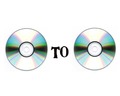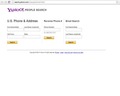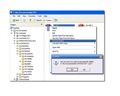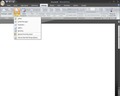PDF is the most popular file format. With this article, learn how to merge PDF files.
How To Merge PDF Files
World is getting advanced with the introduction of new technologies in the market each day. Today everything is computerized. So, whether it is making a list of things required or doing official work or storing snaps and videos, everything revolves in and around the computer. Gone are the days when official work was done in hard copy. Today, the world is practically living in a virtual world, wherein everything depends on the click of a mouse. Most of the work that we do are saved and stored in the form of a virtual file in the computer. While working on a computer and storing files is easy, what is difficult is maintaining them. Too many files and too much of data results in clutter! Currently, various file formats are available in the market. These formats offer easy storage, easy exchange and proper maintenance of the quality of a file. One of the most famous and used file formats is PDF. Created by Adobe systems in 1993, PDF stands for “Portable Document Format”. PDF files can be read only with a PDF reader. PDF files are easy to store and send. Today, most of the files that we download from the internet are in the PDF format. A PDF merger allows user to merge separated PDF files, view and maintain them easily. This helps in decreasing the clutter of folders and increasing the hard disk space. In the following lines, we have provided steps to merge PDF files.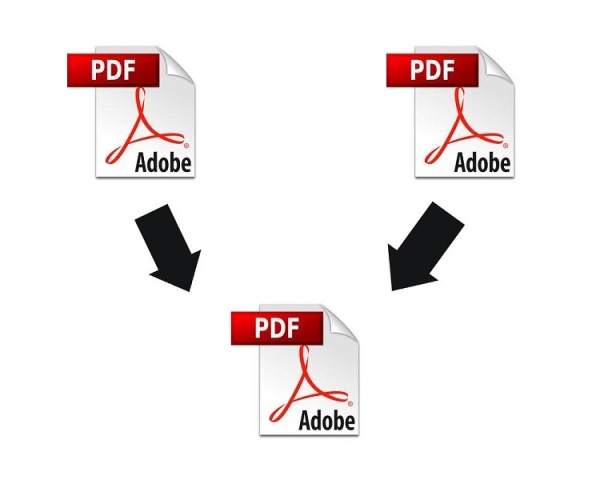
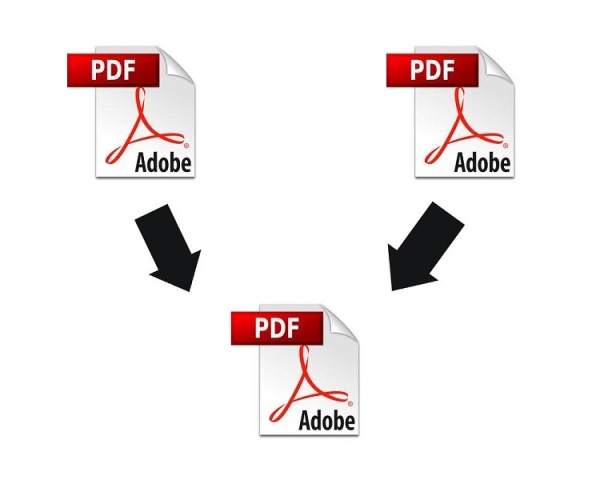
Tips On Merging PDF Files
- Download AnyBizSoft PDF Merger or any other software available. After it gets fully downloaded, install it by double clicking on anybizsoft-pdf-merger.exe file. Follow the instructions of the installation wizard to install the same.
- After installation, there will be a short cut icon generated on the desktop called “PDF merger”. Double click on that icon to launch it. The intuitive interface of the same will be presented below.
- Import the desired PDF files to be merged. You can minimize them on a desktop and arrange them in an order. At the top left corner of the screen, you would have an option called “combine file”. This feature allows you to choose and add the desired files. To do the same, click on add files and import the files. One can import around 200 files. After importing all the files, arrange their order. Remember, the same order in which you set the files will the merging take place.
- Next step is to set the properties of the output files for protecting it by people. There are options of owner and open password. Click on method, it will allow you select some pages and page sort of those files.
- Select the option merge to commence merging. In a short span, all the separated files will come as an integrated PDF file.
- The window “choose a file size and conversion setting” will allow you to maintain the size of the merged PDF files. If you want to send it through e-mail, then select low size setting. In case the file contains images, go for a high setting one. High setting is required even in case of presentations. When done, click on the option “next”.
- Choose whether you want a PDF document or package. This option will come with creating a specialized cover sheet for the files. After its creation, click on “create” and save it to your desired location.
- Your integrated PDF file is ready to be used.
Now that you know how to merge PDF files, what are you waiting for? Follow these steps to merge PDF files, and get all your files in a single PDF document to experience easy access and maintenance.
See also
More from iloveindia.com
- Home Remedies | Ayurveda | Vastu | Yoga | Feng Shui | Tattoos | Fitness | Garden | Nutrition | Parenting | Bikes | Cars | Baby Care | Indian Weddings | Festivals | Party ideas | Horoscope 2015 | Pets | Finance | Figures of Speech | Hotels in India : Delhi | Hyderabad | Chennai | Mumbai | Kolkata | Bangalore | Ahmedabad | Jaipur
- Contact Us Careers Disclaimer Privacy Policy Advertise With Us Lifestyle Sitemap Copyright iloveindia.com. All Rights Reserved.