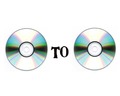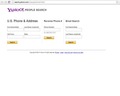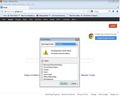Is your computer overheating or restarting unnecessarily? Here are a few tips on how to get rid of an overheating CPU.
How To Get Rid Of An Overheating CPU
Every computer generates heat, and if this heat is not dispersed properly, it could end up damaging the hardware and might even cause personal injury in the worst-case scenario. Hardware such as the motherboard, the processor, hard disk, etc all generate heat and the manufacturers have provided the computer with fans and heat sinks to make sure the heat produced by the hardware is reduced. There are quite a few reasons as to why a computer overheats. It could be due to a malfunctioning or blocked fan. If the CPU is kept inside a closed cabinet and there is lack of airflow around it, the system would heat up even if the fans are all working. The cables inside the CPU case if not arranged properly can misdirect the airflow from the fan and result in the hardware heating up. Some professional users tweak their computers to give maximum performance; the frequency and voltage of the system are changed to dole out the desired performance. Such systems will overheat unless fitted with specialized high performance cooling systems. Over heating systems use up a lot more electricity and are less efficient. Excessive heat may melt plastic components inside the CPU; it may even melt the motherboard of the computer. Overheating is usually followed by frequent restarts and shutdowns. In older computers, there is no specific way to tell if a computer is overheating than by the telltale symptoms. In newer systems, there are security measures that alert the user if the temperatures go above normal.

Tips To Get Rid Of An Overheating CPU
- If you own a high-end computer and the cooling system is not enough to keep the CPU cool and if the system restarts or is affected by overheating, invest in a water cooling system or a heavy-duty CPU fan.
- The CPU should not be placed in a cabinet or in places where there is no air circulation. It should be placed in a cool place with enough space for the hot air to blow out.
- Fans and the inside of the CPU should be regularly dusted as dust and other particles easily block the fans in a CPU, a portable vacuum cleaner or a brush can be used to clean the inside of the CPU.
- Rearrange the cables inside the CPU, this helps in free movement of air inside the CPU. The cables should be arranged in such a way that they are not in front of the cooling system. In case of more than one hard drive, place them slightly apart.
- If your financial situation doesn’t allow you to invest in a new cooling system, you could open the side panel of the CPU and place an electric fan nearby, it is one of the most commonly used temporary fixes. Always remember to close the side panel after use.
See also
More from iloveindia.com
- Home Remedies | Ayurveda | Vastu | Yoga | Feng Shui | Tattoos | Fitness | Garden | Nutrition | Parenting | Bikes | Cars | Baby Care | Indian Weddings | Festivals | Party ideas | Horoscope 2015 | Pets | Finance | Figures of Speech | Hotels in India : Delhi | Hyderabad | Chennai | Mumbai | Kolkata | Bangalore | Ahmedabad | Jaipur
- Contact Us Careers Disclaimer Privacy Policy Advertise With Us Lifestyle Sitemap Copyright iloveindia.com. All Rights Reserved.