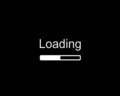Formatting a personal computer is usually the last option when all other attempts to repair have failed. Create a backup of important data and scan it for virus before copying back after reinstalling.
How To Format A PC
There are different ways to format a PC depending on whether you have an original disc of whatever operating system you are using, or you don’t. In the absence of an original Windows (or Ubuntu or any other operating system) disc, you must create a bootable disc so that you can reinstall the operating system once all system files have been removed. Using licensed software is highly recommended not just because of piracy but also considering the advantages of getting free upgrades whenever there is a security or bug-correcting update. Windows makes it easy for its users to format their computer while running windows, by providing step-by-step user-friendly instructions. This can be found by opening Control Panel -> Administrative Tools -> Computer Management -> Storage -> Disc Management. When this window is open, right click on any folder that you wish to format and select the “Format” option. Choose “NTSC” from the drop down menu that allows you to choose the file system. If you intend to format all the folders, remember to format the folder in which the operating system is installed, only at the last when all other folders have been formatted. Technically, formatting doesn’t physically remove the data stored on your hard-disc. All memory locations are freed so that they can be overwritten. This allows us to be able to recover information even from computers that have been formatted unless they have been formatted by techniques that are meant to clear all evidence. Certain software can replace all memory locations with random characters after formatting. Data become irrecoverable from computers that have been formatted several times and junk data is copied between each formatting session.
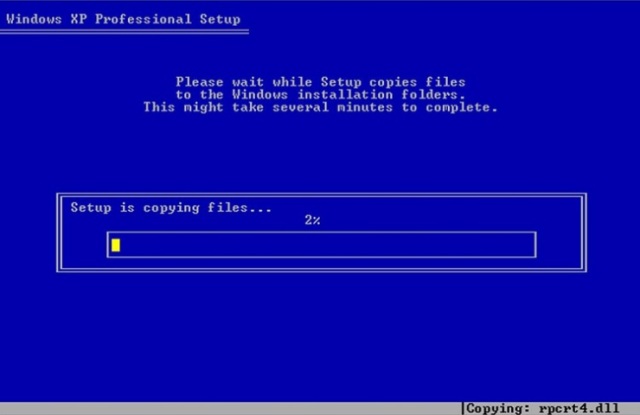
Formatting A Computer
-
The following steps are useful to format your computer when you don’t have an original disc of the required operating system; however, creating a bootable disc is indispensable. If you do format your computer through “DOS” without having a bootable disc, your computer will be useless until you install some operating system through DOS.
-
If you don’t have a bootable disc then you need to make one. You can download the required files online and copy them onto a floppy or CD. Files can be directly copied onto a floppy but if you intend to burn a CD, you’ll need to run the software that copies the required files onto your CD and select the option, “Make this CD bootable”.
-
The next step is to reconfigure your “BIOS” settings such that it will boot from this new bootable device when the system turns on. As soon as you turn on your computer, the computer will run a basic set of instructions stored in the ROM; this is known as “bootstrap algorithm”. Immediately after there’ll be a line that says “Press ___ key to enter BIOS”. The key that you need to press depends on the CPU. Some computers require the “F1” or any other function key to be pressed while others may ask for the “Delete” key to be pressed; whatever it needs will be displayed onscreen. When you press that required key a blue screen will appear on screen where you can adjust several hardware and software settings. Go to the BIOS settings tab and change the primary bootable device to floppy or CD, depending on your bootable disc.
-
When you save the settings and exit the blue screen, your computer will restart again. Make sure to insert your bootable disc before your computer starts so that it can boot through this device when it starts. If you’re using DOS, you will need to type the command “format C:” (considering your operating system is installed on C drive). As said earlier, always format all other drives before you format the drive that the operating system is stored on.
See also
More from iloveindia.com
- Home Remedies | Ayurveda | Vastu | Yoga | Feng Shui | Tattoos | Fitness | Garden | Nutrition | Parenting | Bikes | Cars | Baby Care | Indian Weddings | Festivals | Party ideas | Horoscope 2015 | Pets | Finance | Figures of Speech | Hotels in India : Delhi | Hyderabad | Chennai | Mumbai | Kolkata | Bangalore | Ahmedabad | Jaipur
- Contact Us Careers Disclaimer Privacy Policy Advertise With Us Lifestyle Sitemap Copyright iloveindia.com. All Rights Reserved.