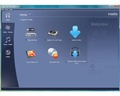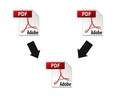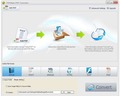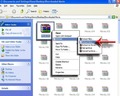Want to convert your HTML files into searchable and readable PDF format? By learning how to convert HTML into PDF, find easy solutions to your problem.
How To Convert HTML To PDF
If you’ve ever tried taking a print out of a web page, you would agree that not every time does the printout come out accurately. And even if you are not printing a page and just trying to browse through a saved web page, you don’t seem to be very comfortable while reading the information. And to top it all, when your internet gets disconnected or your laptop shuts down due to low battery, you have to Google the entire matter to reach where you actually were. To solve your problem and make web page viewing easier and convenient even while you are offline, it is best to use the PDF format. Not only do they help you save the information onto your computer, you can also surf through them when you are offline and share the same via emails amongst your friends and colleagues. Converting HTML files in PDF format is easy, only if you know the procedure well. Follow any one of the procedures illustrated herein and enjoy browsing internet files.

Converting HTML Files To PDF
Universal Document Converter
-
Download Universal Document Converter software from the internet and install it on your computer.
-
Open the web page you want to save and select “Internet Options” from the “Tools” option on the main menu bar.
-
Click on “Advanced” tab and browse to the “Printing” section.
-
Check the square next to “Print background colors and images” option and press OK.
-
In case you do not want to save page header and footer in your PDF file, click on “File” option on the main menu bar and select “Page Setup”.
-
Clear all the details in the text boxes under “Header” and “Footer” fields. Press OK.
-
Go to the main menu bar and while placing your mouse on “File” tab, click on “Print” option.
-
Click on “Universal Document Converter” from the printers list.
-
Click on “Preferences” button.
-
Click “Load Properties” on the settings panel.
-
By using the “Open” dialog, select the option “Web page to PDF.xml” and click OK.
-
Press on the “Print” button to begin the converting process.
-
After the HTML file is transformed into PDF file, it will be saved to the “My DocumentsUDC Output Files” by default.
-
Go to “My Documents” and double click on your file. It will open in Adobe Acrobat or any another viewer software associated with PDF files on your computer.
-
Scroll through your PDF file and enjoy browsing.
Able2Extract Professional 5.0
-
Download Able2Extract Professional 5.0 software from the internet and save it on your computer. You can either save the free trial version for short-term use or purchase licensed software for long-term usage.
-
Install Able2Extract Professional 5.0 software by double-clicking on the downloaded “InstallAble2ExtractPro.exe” file. Read the instructions carefully and follow them to complete the installing procedure.
-
After the Able2Extract program is installed, open the program and select the HTML file you want to convert.
-
Follow the steps and click to start converting the file into a Microsoft Word document. To transform a HTML file into PDF version, you will first have to create a text version and save it on the computer.
-
Open the HTML converted file in Microsoft Word with a PDF converter add-on installed.
-
You will find an “Office” button at the very top left-hand corner of the open Microsoft Word window. Click on it and select “Save As” option.
-
Amongst the additional pop up options, click on “PDF or XPS”.
-
A dialogue box will appear that will save the file as PDF by default.
-
Type in the desired name for the file and click on “Save” to finally convert the document in PDF format.
-
Your HTML file converted into PDF format is ready to use.
Now that you know how to convert HTML files into PDF format, sharing documents, exchanging information, and distributing content will not be difficult anymore.
See also
More from iloveindia.com
- Home Remedies | Ayurveda | Vastu | Yoga | Feng Shui | Tattoos | Fitness | Garden | Nutrition | Parenting | Bikes | Cars | Baby Care | Indian Weddings | Festivals | Party ideas | Horoscope 2015 | Pets | Finance | Figures of Speech | Hotels in India : Delhi | Hyderabad | Chennai | Mumbai | Kolkata | Bangalore | Ahmedabad | Jaipur
- Contact Us Careers Disclaimer Privacy Policy Advertise With Us Lifestyle Sitemap Copyright iloveindia.com. All Rights Reserved.