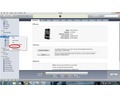Frustrated with the inability of your PC to store huge file formats? If yes, read on to learn how to zip files by following some simple steps.
How To Zip A File
Are you waiting desperately for your computer to hustle up and forward the baby shower video footage to your loved ones? Does your system always take long to forward large files via email? Have you experienced similar exasperating moments when your command to store and transfer files has been rejected because your PC’s memory is unable to store a file of that size? Well, it can be quite annoying and worrying to learn that you cannot proceed with your work because of the overcrowding in your system. Expecting your PC to support a file beyond its memory capacity is like expecting someone to carry 2 litres water in a 1 litre bottle! It is here that the ‘zip file’ format can come to your rescue. A zip file format is one that supports a number of compressed algorithms, allowing you to reduce the existing files size, thus accommodating it in the available space. Scroll down for some simple instructions on how to zip a file and save on your data storage space for countless other important documents.
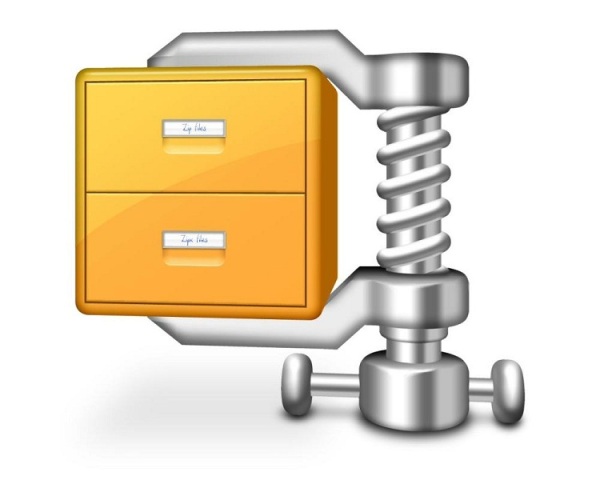
Instructions To Zip A File
-
Open WinZip in your system and click on the ‘new’ icon on the screen.
-
This will make a window pop up, displaying few folders. Scroll through the folders to locate the folder where you want to store your compressed file.
-
Create a new file or ‘archive’ as it is known to WinZip and then save the archive. Saving the archive will lead you back to the WinZip main window.
-
Once the archive is created, add a file to the archive. Click on the ‘add’ option on the main WinZip window which will display the files and folders on your PC.
-
Select the file that you want to compress and then select the level from normal, none, fast, superfast and maximum.
-
You can set a password for the file if you desire.
-
Now click on the ‘add’ tab and you will return to the main menu of WinZip.
-
Close WinZip once the file gets added to the archive.
-
The process of compressing a file in a Mac book is not too complicated. The first step is to create a folder of all the files that you would like to zip or compress.
-
You can name this folder and even set a password. Now hold down the control button and click on the folder and choose the option ‘create archive’.
-
Now click on the file and go to the ‘action’ menu to choose the option to create archive for the files. This command will create a compressed file with the extension zip of all the files you chose.
Zipping A File In XP
-
Put all the files that need to be compressed in a common folder and name the folder to locate the files later on.
-
Now right click on the folder to select the ‘send to’ option.
-
From the new tab that appears, select the option ‘compressed folder’. Clicking on this option will bring forth a dialogue box that will show the continuous progress of the files getting compressed.
-
All you need to do in order to zip a file in a Unix system is to enter the command zip filename, input file 1, input file 2 at the Unix prompt.
-
The ‘filename’ will be the name of the zipped file and ‘file 1/file 2’ are the files that you want to compress.
-
Use the code zip-r directory to create a zip archive with the entire contents of the directory.
See also
More from iloveindia.com
- Home Remedies | Ayurveda | Vastu | Yoga | Feng Shui | Tattoos | Fitness | Garden | Nutrition | Parenting | Bikes | Cars | Baby Care | Indian Weddings | Festivals | Party ideas | Horoscope 2015 | Pets | Finance | Figures of Speech | Hotels in India : Delhi | Hyderabad | Chennai | Mumbai | Kolkata | Bangalore | Ahmedabad | Jaipur
- Contact Us Careers Disclaimer Privacy Policy Advertise With Us Lifestyle Sitemap Copyright iloveindia.com. All Rights Reserved.