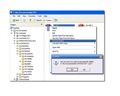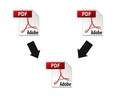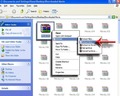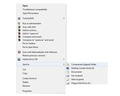Want to know how to quickly open a .dat file? Leaf through this article for learning the technique of opening DAT files.
How To Open DAT Files
Just when you were checking your mails, you recieved a message from your friend stating that he is mailing you a group of photographs from your last trip to Goa. You feel excited and eagerly wait for the mail to pop up into your mail box. Finally, when you receive the mail, you are surprised to find that the attachment is in .dat extension. Now that’s a problem to worry about. Since .dat extension files are only used by programmers to store all kinds of data, using it on a regular basis by any general person seems to be difficult and a lengthy process. Plus, the problem increases because you have no clue about the real file type, since .dat extension is not associated with any file type. Nevertheless, you do not have to worry as you can still manage to view the snaps by simply converting the files into requisite file extension. Also known as detection definition files, .dat files are generally used for detecting anti-virus or anti-malware programming code in a particular file format. .dat files are usually used for VCD files and email attachments, but they can be found in other data formats as well. In the following lines, learn how to open .dat files.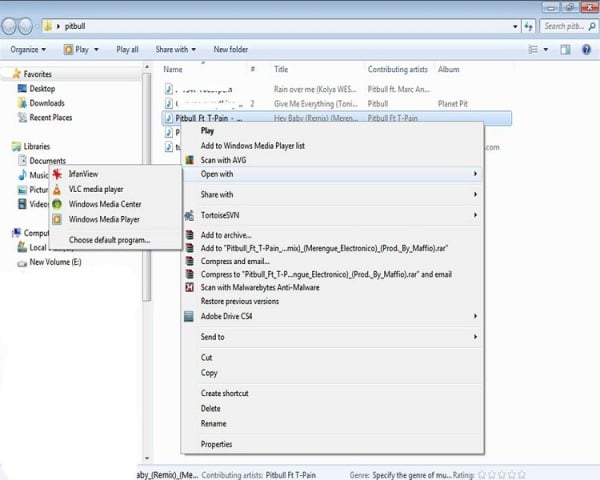
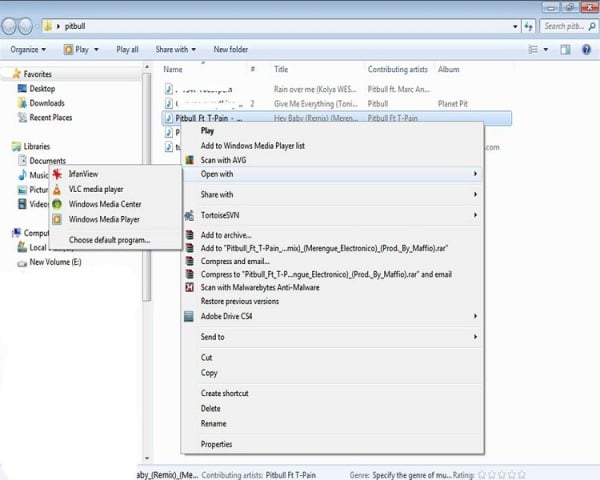
Opening .DAT File
Method 1
-
Before you proceed with opening a .dat file, ask the person who has sent you if he knows the program which he used for creating the file. In case the file is a document or a picture and the person does not know why the file became a .dat file, then probably, the file extension changed while the email was routed to you.
-
Now that the file extension on email attachment has been changed, you will first have to save the file on your computer and change the file extension to the necessary extension. For instance, if you have received a Word document, you will have to change the extension to .doc. If it’s a picture that your friend has sent to you, then you need to change the extension to .jpg, .gif, or .png.
-
For changing the file extension, first open the window “My Computer” and click on “Tools”. Select the option “Folder Options”.
-
Click on “View” tab and scroll down until you find the option “Hide extensions for known file types”. Uncheck the box to see the file extension of the attachment received and change it to an appropriate extension.
-
Now right click on the .dat file and enter the extension, such as .jpg, .png, .doc, .xls, and .avi after the dot to convert it to your desired file format.
-
The icon representing the file change will help you clarify the file extension to be entered.
-
However, if you have no idea about which file extension did the program come from, then you can try right clicking on the file.
-
Click on “Open With” from the options and try selecting different programs.
-
You can choose from Microsoft Excel, Windows Media Player, MP3, Microsoft Word, or similar format.
Method 2
-
Download a .dat file reader from the internet onto your computer. There are several websites offering .dat file reader downloads.
-
After you are done with downloading the .dat file reader, open the reader and follow the options.
-
Open the .dat file within the reader and view the contents of the file.
With this, you will hopefully be able to open your mysterious .dat file in the appropriate program. Open the file and enjoy the information. The next time you receive or see a .dat file on your email or computer, you know what exactly you need to do to open the file and view the contents. All the best!
See also
More from iloveindia.com
- Home Remedies | Ayurveda | Vastu | Yoga | Feng Shui | Tattoos | Fitness | Garden | Nutrition | Parenting | Bikes | Cars | Baby Care | Indian Weddings | Festivals | Party ideas | Horoscope 2015 | Pets | Finance | Figures of Speech | Hotels in India : Delhi | Hyderabad | Chennai | Mumbai | Kolkata | Bangalore | Ahmedabad | Jaipur
- Contact Us Careers Disclaimer Privacy Policy Advertise With Us Lifestyle Sitemap Copyright iloveindia.com. All Rights Reserved.