Want to learn how to compress a file? This article will tell you some of the easiest ways to compress a file. Applying the techniques mentioned, you can compress a file as big as 4 GB into 1 GB.
How To Compress A File
Amex wants to copy couple of movies in his pen drive, but the space is not permitting it. There are few games in Allan’s friend’s PC and he wants to copy all of them in his USB, but each game is of huge size and perhaps the pen drive cannot hold more than one game at a time. There is a file Susan wants to attach to her email but can’t simply because of its huge size. Wondering why three people with totally different motives are clubbed together? It is because though they want to do different things, their problem is the same - too big a file that needs to be transferred. Do you too face similar problems in your day today life? Don’t worry for there is a simple solution that would help you get rid of the big file size problem. Compressing a file is a great way to transfer humongous data, without losing out on any information. Compressing files and folders decreases the size and reduces the amount of space they use on your volumes or removable storage devices. There are many compression softwares available in market, the three prominent ones being WinZip, WinRAR and 7-zip. The new operating systems used these days are already equipped with couple of compression softwares. In case your PC doesn’t have one, you could download it from internet. But simply having a software would not solve the issue - you need to know how to operate the same, if you really want to compress files and folders. Herein listed are a few easy methods that would help you compress bigger files into smaller ones.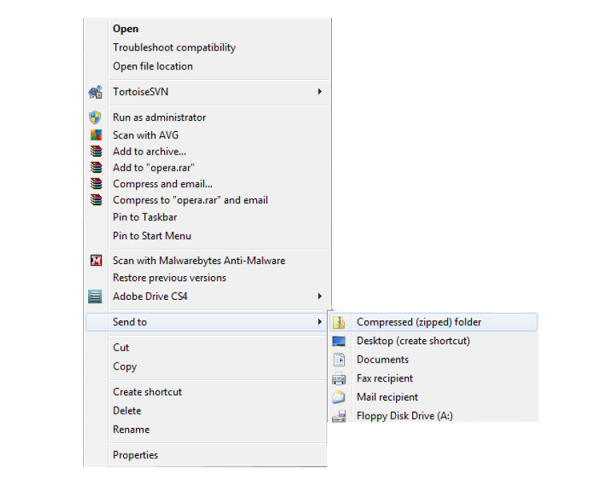
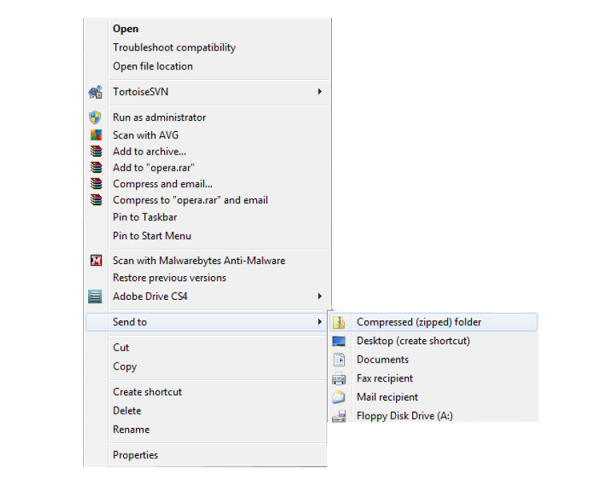
Compressing A File
Using WinZip
- Open the WinZip and click on ‘New’ icon. A window will open displaying the folders in your disk.
- Scroll through the folders till you find a location to store your compressed data. WinZip will now create a file called archive. You can name the archive.
- Click on ‘Save’ and you will return to the main window.
- Now add the files you want to compress in the archive. You would have to click on the option ‘Add’.
- In the compression menu, select the level of compression that you want. The option provided to you may range from Normal, None, Fast to Super Fast and Maximum.
- If required, you can add a password.
- Click on ‘Add’ and you will return to the main WinZip window. Your compressed file is now added to the archive.
Using WinRAR
- Open the WinRAR application.
- Click on the ‘View’ key to display your computer files. Select one or more directories.
- Now click ‘Add’, a dialog box will open. The name of the archive file to be created is defaulted in the "Archive Name" field.
- If the archive name already exists, you can simply add files to it. Choose the archive and compression format.
- There is an option of “SFX archive” which will create an executable archive file. These zip files extract themselves without the need for any other program.
- There are other options available for advanced users.
- Click “Ok” to create the archive file.
Wasn’t that easy? Go ahead and download or copy as much movies or games you can, for you now know the art of compressing.
See also
More from iloveindia.com
- Home Remedies | Ayurveda | Vastu | Yoga | Feng Shui | Tattoos | Fitness | Garden | Nutrition | Parenting | Bikes | Cars | Baby Care | Indian Weddings | Festivals | Party ideas | Horoscope 2015 | Pets | Finance | Figures of Speech | Hotels in India : Delhi | Hyderabad | Chennai | Mumbai | Kolkata | Bangalore | Ahmedabad | Jaipur
- Contact Us Careers Disclaimer Privacy Policy Advertise With Us Lifestyle Sitemap Copyright iloveindia.com. All Rights Reserved.



