You might have wrongly assumed that connecting the PC to an HDMI TV is a tedious task. You would certainly be taken aback when you read this article and learn how quick and easy the process is!
How To Connect PC To HDMI TV
Gone are the days when you had to wait and wait for a good movie to hit the theaters. Today, you can go easy on your wallet, as you bask in the luxury of your home, while watching the latest movie in your favorite couch! Now with facilities like broadband connections, you can watch whatever you feel like, and at any time! All you need is a computer and a HDMI TV! Watching a movie (especially one with special effects that demands for a big screen and surround sound) on your laptop might not be the best experience. Fret not, for you will be delighted to learn how easy it is to connect a PC to an HDMI TV. No wonder that high definition multimedia television has aroused fear amongst multiplexes, by adding a whole new dimension to home entertainment! Do you want to view your high resolution pictures on a bigger screen? Take advantage of the cable that connects your TV set to your computer enabling you to upgrade your movie experience from a 17 inch screen to a 42 or 50 inch screen! Learn how to connect your PC to your high definition screen in matter of minutes, as you walk your way through this article. 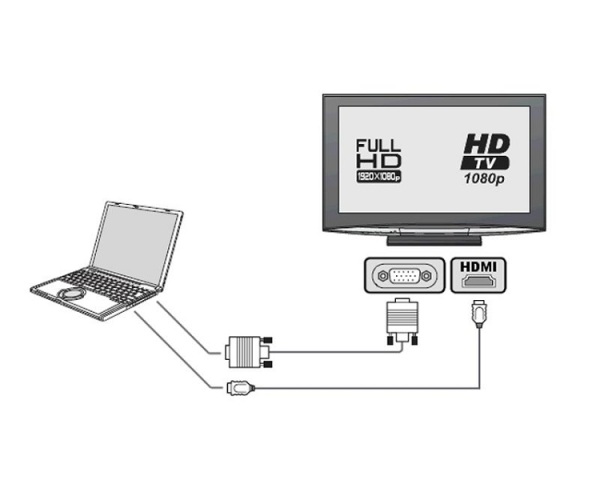
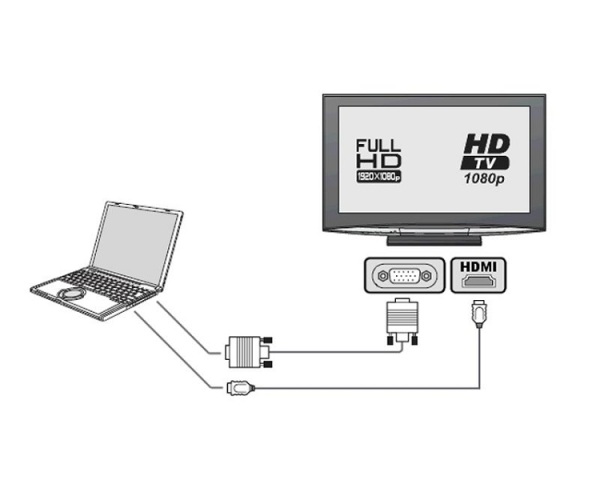
Connecting Your PC To HDMI TV
Before you get started with this simple task, ensure that both the computer and the HDMI TV are in perfect condition. Locate the HDMI port and follow the given guidelines.
- Shut down your computer and turn it around to be facing the rear of the machine. You will spot a cable that connects the CPU to the monitor. This cable will either be a15-pin VGA port or a 29-pin DVI port, which must essentially be plugged into the output of the video card. Unfortunately, HDTVs and computer monitors don’t necessarily support the same resolutions. However, if you are fortunate enough to have both the HDMI port on your computer and the same on your HDTV, a screen resolutions cable is all that you need to acquire the desired resolution on screen.
- S-video cable is generally the most common cable used for establishing this connection. Majority of the TVs in the market come with this connection. The price of these cables is relatively low. Do not forget to ensure that the cable and the port on the TV and computer are 4-pin or 7-pin ones.
- If the CPU runs short of the much needed VDI or HDMI output, you will have to install an HDMI card. It is best that you invest in an HDMI card from a reliable company and later install it in an available slot. If you are still hunting for other alternatives to this impediment, you could capitalize on the VGA output on a single-output or dual-output card. This is possible by investing in a special converter that will convert between the various formats and endow you with the lovely HDMI input for your TV. Nevertheless, bear in mind that the cost of this converter isn’t any less than that of the card.
- If your computer doesn’t have HDMI output, cords connecting the sound card output to the HDMI video cable or adapter is a necessity in order to transmit video as well as audio signals.
- Boot your system and begin the configurations! Select “Control Panel" from the "Start" Menu and double click on the “Display” icon. Later, click on the settings tab to confront the HDMI TV manual stating out the various screen resolutions it supports. Set the resolution and refresh rates according to your preferences. Under display setting you will come across ‘advanced options’, which entitles you to make more alterations suitable to your needs. Most cards provide you with either the” Clone" or "Mirror" mode, both of which display the same content. Reboot your computer to apply all the changes. Next, recline on your couch and enjoy the movie!
- Unlike Windows Vista which automatically fine-tunes the PCs resolution to equal with that of the HDTV, Windows XP entails manual adjustments of the settings. You will have to right click on the desktop, select 'Properties', and from the menu choose TV output option.
See how fast and easy it actually is to connect PC to HDTMI TV! You have now officially converted your quaint TV room into a fabulous home theater! Savor every minute of the experience!
See also
More from iloveindia.com
- Home Remedies | Ayurveda | Vastu | Yoga | Feng Shui | Tattoos | Fitness | Garden | Nutrition | Parenting | Bikes | Cars | Baby Care | Indian Weddings | Festivals | Party ideas | Horoscope 2015 | Pets | Finance | Figures of Speech | Hotels in India : Delhi | Hyderabad | Chennai | Mumbai | Kolkata | Bangalore | Ahmedabad | Jaipur
- Contact Us Careers Disclaimer Privacy Policy Advertise With Us Lifestyle Sitemap Copyright iloveindia.com. All Rights Reserved.



