Copying music from iPod to iTunes without losing all your data is easily possible with some simple steps. Read on to find tips on how to transfer music from iPod to iTunes.
How To Transfer Music From iPod To iTunes
iPod is a portable music player that has made it possible to carry and enjoy your favorite music no matter where you go. You may also want to transfer music from your iPod to iTunes. However, it is one of the drawbacks of iTunes that it is not able to copy music files from the iPod without the service of third parties. This is where your computer comes to your rescue. It is easily possible to add your music to another computer containing iTunes without losing all your songs. Before you set on to transfer music from iPod to iTunes, you need to ensure that your computer or laptop is installed with iTunes. The article brings you some tips on how to transfer music from iPod to itunes. Read on to know how to do it in just a matter of time.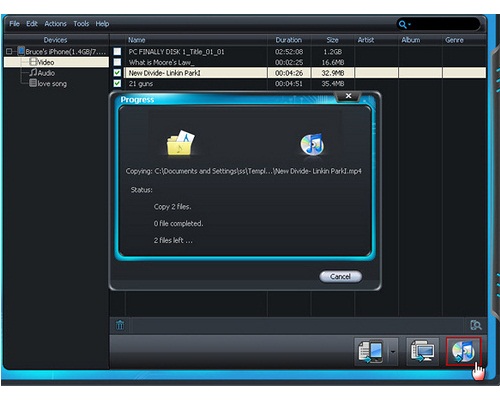
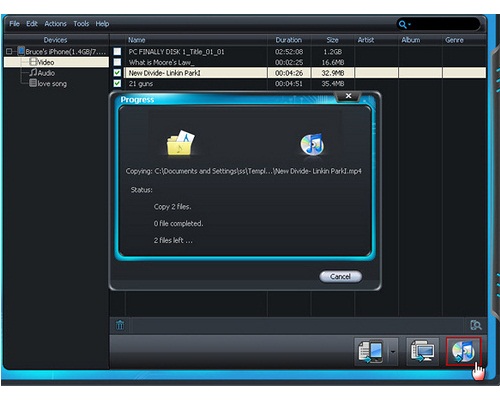
Copying Music From IPod To ITunes
- Firstly, connect your iPod to your computer with the help of the white USB cable. If ITunes opens up and asks you whether you would like to sync up your iPod, click on NO.
- Once your iPod has been connected, open the Start menu and click on My Computer. After you have opened My Computer, look for the iPod drive. You should be able to find it in the (F:) drive. You will locate the iPod logo in the listing of disk drives.
- In case you are using Windows Vista, click on the iPod drive to open it and then click on organize folder and search options tab. Once you have done this, click on View and Show hidden files and folders.
- If you are using Windows XP, open the iPod and click on Tools. Then, click on folder options, followed by View tab. Now, click on hidden files and folder. Finally, click on Apply.
- Now, you will find a new folder by the name iPod_control. When you will open that folder, you will see the following options:Calendar, Contacts, iPod_control, notes, photos, etc. In case you are trying to save all your music, then you just need to work on the iPod_control folder.
- Open the iPod_control folder and then click on the music folder to open it. Copy each one of the music folders onto your computer.
- For storing the music folders, you can create a new folder on your desktop. You can simply drag the music files to this folder.
- Open the iTnues now and insert the new folder that you have just created on your computer.
- Now, you can sync your computer without losing all your music files.
Note:
- Make sure that you do not sync your iPod until the time you have created a new folder on your computer, with all your music stored in it.
See also
- Cameras | Computers | LG | Laptops | Mobile Phones | Motorola Mobiles | Nokia Mobiles | Samsung | Sony Ericsson | Televisions
More from iloveindia.com
- Home Remedies | Ayurveda | Vastu | Yoga | Feng Shui | Tattoos | Fitness | Garden | Nutrition | Parenting | Bikes | Cars | Baby Care | Indian Weddings | Festivals | Party ideas | Horoscope 2015 | Pets | Finance | Figures of Speech | Hotels in India : Delhi | Hyderabad | Chennai | Mumbai | Kolkata | Bangalore | Ahmedabad | Jaipur
- Contact Us Careers Disclaimer Privacy Policy Advertise With Us Lifestyle Sitemap Copyright iloveindia.com. All Rights Reserved.





